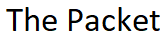The Journy From Hybrid to Native
I want to start out by saying I never really liked CATOS. Okay. There I said it. The decision to upgrade was always simple for me because it was not IOS, and Cisco never planned on keeping it around anyway. The only regret I have was waiting so long to get it done. I have to say I spent a great deal of time researching the conversion process before I actually attempted it. At the time of the conversion our 6509 serviced as our Campus Core and Distribution. It was also functioning as our CE Router into the MPLS cloud with a FlexWAN module.The conversion left us with a couple options for High Availability. Having said that I’m really glad I had the opportunity to experience the upgrade process.
Redundancy Options
- Dual Router Mode or DRM
- Single Router Mode or SRM
Supervisor Options
- Sup 720
- Sup 32
- Sup 2
We ended up going with Single Router Mode after the conversion. Basically this meant that we didn’t have to run HSRP between the Supervisors which saved a little time in the end. At the time we running duel Supervisor 2 with MCF2. Another upgrade consideration.
There is a time-saving tool that I came across from Cisco for converting the existing Sup configuration from Hybrid to Native. The name of the tool is Ediconfigtranslator and it’s available on the Cisco Web Site. It saved approximately 75% of the configuration conversion work. You simply feed the Tool your existing Sup configuration and it crunches through it line by line converting from Hybrid to Native. It even allows you to compare the results side by side and tells you what it couldn’t convert. The 25% consisted of fine tuning Trunks and recreating VLANs that were missed and turning off Routed ports.
It’s always been my understanding that the BOOTLDR environment variable was no longer needed after the conversion however I have chosen to leave it as a fall back for now. This may change in the very near future. I also want to point out that we did not leave any residual images on the sup-bootflash:, the bootflash: or slot0:. Everything is nice and clean now.

Lets convert a 6509 from Hybrid to Native
Something worth repeating in my adventure was the fact that my 6509 was not only my Core Campus Switch, but it was also my Edge MPLS Router. This made the upgrade a little more tricky considering we had to contend with a FlexWAN module and remote Branch connectivity.
From The Active Supervisor
- Eject the Standby Supervisor Engine and Verify WAN connectivity
- Establish a console connection to the active Supervisor
- Back up the CATOS configuration from the Supervisor
From the MSFC
- Back up the IOS configuration from the MSFC
From the SUP
- Copy over TFTP the latest IOS (12.2) version to the SUP bootflash:or slot0
- Make sure the IOS image is on the bootflash or Slot: dir bootflash: or dir slot0
- Free up space on the bootflash and slot by deleting the old images
- Session into the active MSFC or Switch console: session 15 or 16 console
From the MSFC
- Copy over TFTP the latest IOS 12.2 to the MSFC bootflash: and slot0
- Free up space on the bootflash and slot by deleting the old images
- Make sure the new IOS image is on the bootflash: dir bootflash
- Set the boot variable on Supervisor
- Set the register so that the MSFC boots automatically config-register 0x2102
- Set the boot variable: boot bootldr bootflash:new-ios-img
- Save the configuration: write mem
- Ctrl-C or exit
From the SUP
- Change the register so the it does not boot the CATOS and goes to ROMMON
- Set boot config-register 0x0
- Reset the Supervisor: reset The Supervisor should boot into ROMMON
ROMMON
- Display the current ROMMON environment variable settings
- The Native IOS Software does not use the CONFIG_FILE environment
- Clear the ROMMON config variable: CONFIG_FILE=
- Clear the ROMMON boot variable: BOOT=
- Change the boot configuration register: confreg 0x2102
- sync
- reset
- Supervisor will boot back into ROMMON
- dir bootflash: or dir slot0:
- Set the boot variable for the new IOS image: boot bootflash:new-ios-image
- The MSFC should boot to the new IOS image
From the MSFC
- The IOS image has booted, but the SUP Flash are still formatted with CATOS
- Enable, format sup-bootflash: and format slot0: The sup-bootflash
- Copy over TFTP the new IOS SUP image to bootflash or slot0
- Take a look at the SUP bootflash: dir sup-bootflash: or dir sup-slot0
- Set the boot variable for the Supervisor, show bootvar
- config t
- boot system flash bootflash:new-ios-img
- boot system flash slot0:new-ios-sup-img
- write mem
- reload
From the SUP
- Copy over the converted Supervisor configuration
Environment variables
- BOOT variable = sup-bootflash:c6sup22-jk2o3sv-mz.121-27b.E4.bin,1
- CONFIG_FILE variable =
- BOOTLDR variable = bootflash:c6msfc2-boot-mz.121-19.E1.bin
- Configuration register is 0x2102
After the conversion is complete you have a couple of different options with regards to redundancy. One of the options is Dual Router Mode or DRM, and the other is Single Router Mode or SRM. We ended up going with Dual Router Mode however I’m not completely sure why, but it worked perfectly.
Example of Dual Router Mode or DRM Configuration
6509#configure terminal
6509(config)#redundancy
6509(config-r)#high-availability
6509(config-r-ha)#config-sync
6509(config-r-ha)#exit
6509(config)#exit
6509#
6509#configure terminal
6509(config)#
6509(config-if)#ip address 192.168.0.1 255.255.255.0 alt ip address 192.168.0.2 255.255.255.0
6509(config-if)#standby 1 priority 90 alt standby 2 priority 30
6509(config-if)#exit
6509(config)#exit
6509#
Example of Single Router Mode or SRM Configuration
6509#configure terminal
6509(config)#redundancy
6509(config-r)#high-availability
6509(config-r-ha)#single-router-mode
6509(config-r-ha)#exit
6509(config)#exit
6509#
I hope you found this post on converting from CATOS to IOS helpful and informative. Be sure to let me know what you think by leaving suggestions, and feedback in the comments section below. You can find out more about these and other articles be checking out recent posts and archives. To learn more about me be sure to check out the About page. And as always thanks again for visiting The Packet.